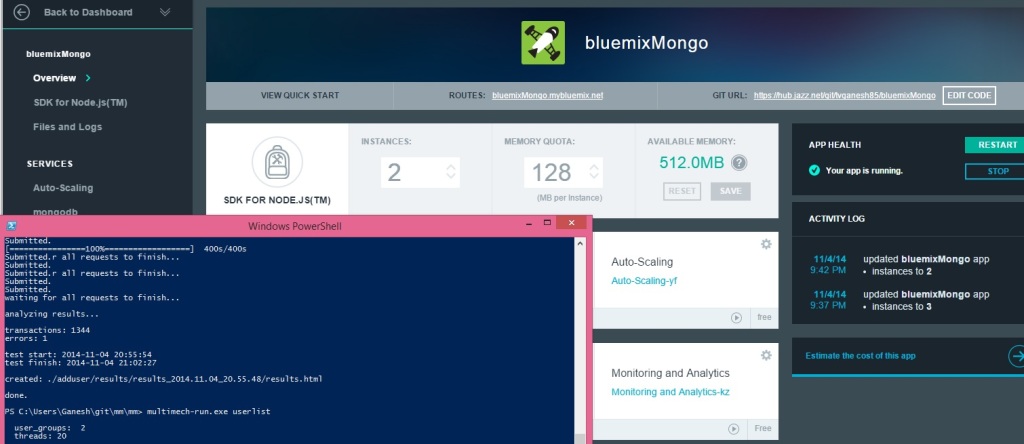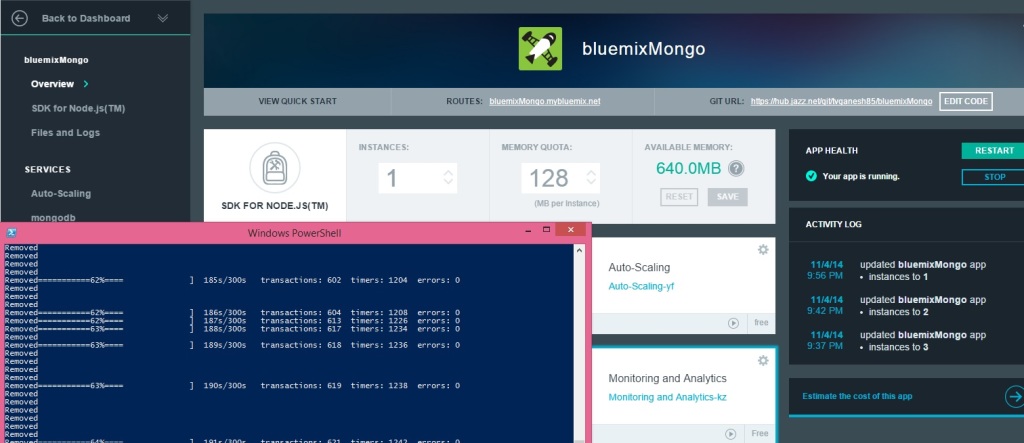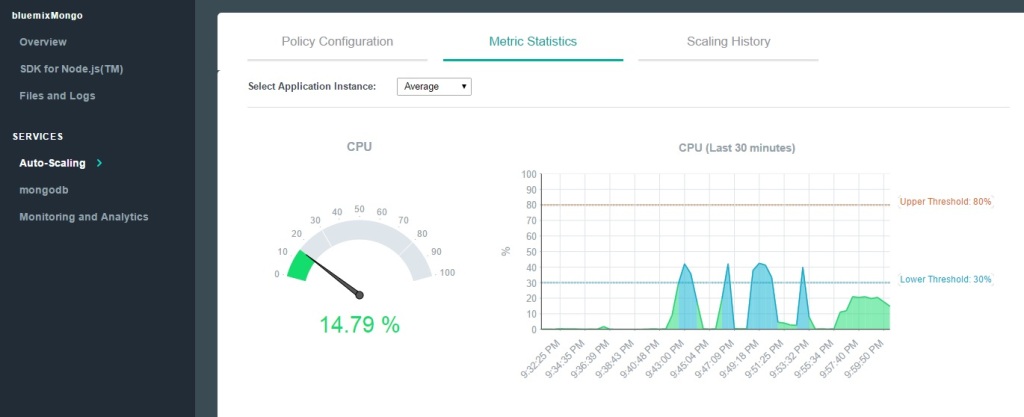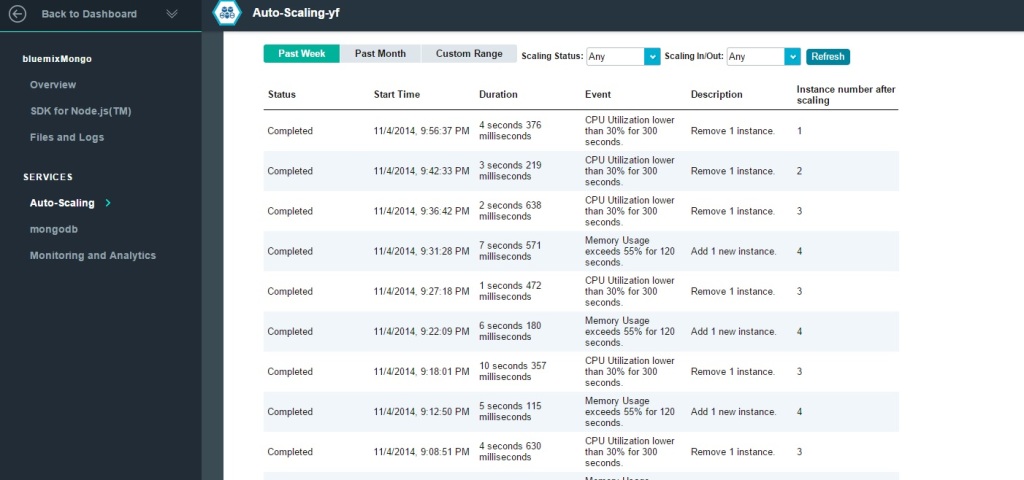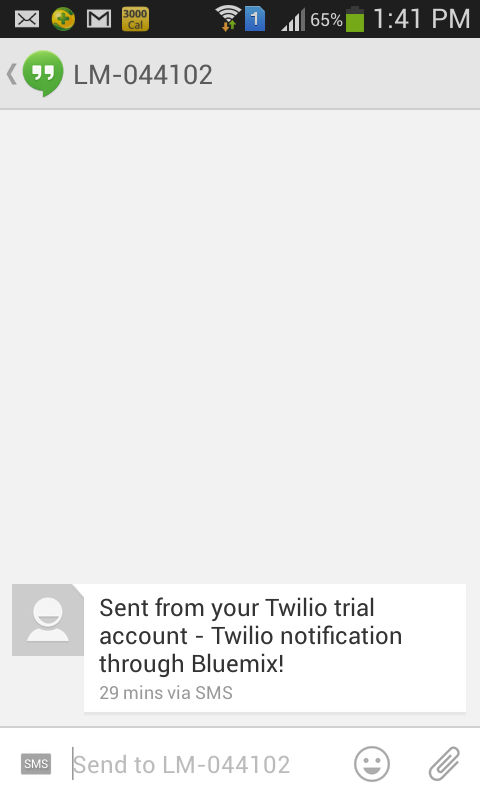In this last post of this series, I test the performance of Bluemix & MongoDB against concurrent queries and deletes to the cloud based app with Mongo DB, with auto-scaling on. Before I started these series of tests I moved the Overload policy a couple of notches higher and made it scale out if memory utilization > 75% for 120 secs and < 30% for 120 secs (from the earlier 55% memory utilization) as shown below.
The code for bluemixMongo app can be forked from Devops at bluemixMongo or can be cloned from GitHub at bluemix-mongo-autoscale. The multi-mechanize scripts can be downloaded from GitHub at multi-mechanize Before starting the testing I checked the current number of documents inserted by the concurrent inserts (see Bend it like Bluemix., MongoDB using Auto-scaling – Part 2). The total number as determined by checking the logs was 1380  Sure enough with the scaling policy change after 2 minutes the number of instanced dropped from 3 to 2
Sure enough with the scaling policy change after 2 minutes the number of instanced dropped from 3 to 2
1. Querying the bluemixMongo app with Multi-mechanize
The Multi-mechanize Python script used for querying the bluemixMongo app simply invokes the app’s userlist URL (resp=br.open(“http://bluemixmongo.mybluemix.net/userlist/”)
v_user.py
def run(self):
# create a Browser instance
br = mechanize.Browser()
# don"t bother with robots.txt
br.set_handle_robots(False)
# start the timer
start_timer = time.time()
#print("Display userlist")
# Display 5 random documents
resp=br.open("http://bluemixmongo.mybluemix.net/userlist/")
assert("Example Mongo Page" in resp.get_data())
# stop the timer
latency = time.time() - start_timer
self.custom_timers["Userlist"] = latency
r = random.uniform(1, 2)
time.sleep(r)
self.custom_timers['Example_Timer'] = r
The configuration setup for this script creates 2 sets of 10 concurrent threads
config.cfg
run_time = 300
rampup = 0
results_ts_interval = 10
progress_bar = on
console_logging = off
xml_report = off
[user_group-1]
threads = 10
script = v_user.py
[user_group-2]
threads = 10
script = v_user.py
The corresponding userlist.js for querying the app is shown below. Here the query is constructed by creating a ‘RegularExpression’ with a random Firstname, consisting of a random letter and a random number. Also the query is also limited to 5 documents.
function(callback)
{
// Display a random set of 5 records based on a regular expression made with random letter, number
var randnum = Math.floor((Math.random() * 10) + 1);
var alpha = ['A','B','C','D','E','F','G','H','I','J','K','L','M','N','O','P','Q','R','S','T','U','V','X','Y','Z'];
var randletter = alpha[Math.floor(Math.random() * alpha.length)];
var val = randletter + ".*" + randnum + ".*";
// Limit the display to 5 documents
var results = collection.find({"FirstName": new RegExp(val)}).limit(5).toArray(function(err, items){
if(err) {
console.log(err + " Error getting items for display");
}
else {
res.render('userlist',
{ "userlist" : items
}); // end res.render
} //end else
db.close(); // Ensure that the open connection is closed
}); // end toArray function
callback(null, 'two');
}
2. Running the userlist query
The following screenshot shows the userlist query being executed concurrently with Multi-mechanize. Note that the number of instances also drops down to 1
3. Deleting documents with Multi-mechanize
The multi-mechanize script for deleting a document is shown below. This script calls the URL with resp = br.open(“http://bluemixmongo.mybluemix.net/remuser”). No values are required to be entered into the form and the ‘submit’ is simulated.
v_user.py
def run(self):
# create a Browser instance
br = mechanize.Browser()
# don"t bother with robots.txt
br.set_handle_robots(False)
br.addheaders = [("User-agent", "Mozilla/5.0Compatible")]
# start the timer
start_timer = time.time()
# submit the request
resp = br.open("http://bluemixmongo.mybluemix.net/remuser")
#resp = br.open("http://localhost:3000/remuser")
resp.read()
# stop the timer
latency = time.time() - start_timer
# store the custom timer
self.custom_timers["Load_Front_Page"] = latency
# think-time
time.sleep(2)
# select first (zero-based) form on page
br.select_form(nr=0)
# set form field
br.form["firstname"] = ""
br.form["lastname"] = ""
br.form["mobile"] = ""
# start the timer
start_timer = time.time()
# submit the form
resp = br.submit()
resp.read()
print("Removed")
# stop the timer
latency = time.time() - start_timer
# store the custom timer
self.custom_timers["Delete"] = latency
# think-time
time.sleep(2)
config.cfg
The config file is set to start 2 sets of 10 concurrent threads and execute for 300 secs
[global]
run_time = 300
rampup = 0
results_ts_interval = 10
progress_bar = on
console_logging = off
xml_report = off
[user_group-1]
threads = 10
script = v_user.py
[user_group-2]
threads = 10
script = v_user.py
;
deleteuser.js
This Node.js script does a findOne() document and does a remove with the ‘justOne’ set to true
collection.findOne(function(err, item) {
// Delete just a single record
collection.remove(item, {justOne:true},(function (err, doc) {
if (err) {
// If it failed, return error
res.send("There was a problem removing the information to the database.");
}
else {
// If it worked redirect to userlist
res.location("userlist");
// And forward to success page
res.redirect("userlist");
}
}));
});
collection.find().toArray(function(err, items) {
console.log("Length =----------------" + items.length);
db.close();
});
callback(null, 'two');
4. Running the deleteuser multimechanize script
The output of the script executing and the reduction of the number of instances because of the change in the memory utilization policy is shown
5. Multi-mechanize
As mentioned in the previous posts
The multi-mechanize commands are executed as follows
To create a new project
multimech-newproject.exe userlist
This will create 2 folders a) results b) test_scripts and the file c) config.cfg. The v_user.py needs to be updated as required
To run the script
multimech-run.exe userlist
The details of the response times for the query is shown below .
More details on latency and throughput for the queries and the deletes are included in the results folder of multi-mechanize
6. Autoscaling The details of the auto-scaling service is shown below
a. Scaling Metric Statistics
7. Monitoring and Analytics (M & A) The output from M & A is shown below
b. Log Analysis output The log analysis give a detailed report on the calls made to the app, the console log output and other useful information
The series of the 3 posts Bend it like Bluemix, MongoDB with auto-scaling demonstrated the ability of the cloud to expand and shrink based on the load on the cloud.An important requirement for Cloud Architects is design applications that can scale horizontally without impacting the performance while keeping the costs optimum. The real challenge to auto-scaling is the need to make the application really distributed as opposed to the monolithic architectures we are generally used to. I hope to write another post on creating simple distributed application later.
Hasta la Vista!
Also see
1. Bend it like Bluemix, MongoDB with autoscaling – Part 1
2. Bend it like Bluemix, MongoDB with autoscaling – Part 2
You may like :
a) Latency, throughput implications for the cloud
b) The many faces of latency
c) Brewing a potion with Bluemix, PostgreSQL & Node.js in the cloud
d) A Bluemix recipe with MongoDB and Node.js
e)Spicing up IBM Bluemix with MongoDB and NodeExpress
f) Rock N’ Roll with Bluemix, Cloudant & NodeExpress
Disclaimer: This article represents the author’s viewpoint only and doesn’t necessarily represent IBM’s positions, strategies or opinions