Tag: dataframe
My 2 video presentations on ‘Essential Python for Datascience’
Here, in this post I include 2 sessions on ‘Essential Python for Datascience’. These 2 presentations cover the most important features of the Python language with which you can hit the ground running in datascience. All the related material for these sessions can be cloned/downloaded from Github at ‘EssentialPythonForDatascience‘
1. Essential Python for Datascience -1
In this video presentation I cover basic data types like tuples,lists, dictionaries. How to get the type of a variable, subsetting and numpy arrays. Some basic operations on numpy arrays, slicing is also covered
2. Essential Python for Datascience -2
In the 2nd part I cover Pandas, pandas Series, dataframes, how to subset dataframes using iloc,loc, selection of specific columns, filtering dataframes by criteria etc. Other operations include group_by, apply,agg. Lastly I also touch upon matplotlib.
This is no means an exhaustive coverage of the multitude of features available in Python but can provide as a good starting point for those venturing into datascience with Python.
Good luck with Python!
Also see
1. My 3 video presentations on “Essential R”
2. Neural Networks: The mechanics of backpropagation
3. Introducing QCSimulator: A 5-qubit quantum computing simulator in R
4. Deblurring with OpenCV: Weiner filter reloaded
5. GooglyPlus: yorkr analyzes IPL players, teams, matches with plots and table
To see all posts see Index of posts
R vs Python: Different similarities and similar differences
A debate about which language is better suited for Datascience, R or Python, can set off diehard fans of these languages into a tizzy. This post tries to look at some of the different similarities and similar differences between these languages. To a large extent the ease or difficulty in learning R or Python is subjective. I have heard that R has a steeper learning curve than Python and also vice versa. This probably depends on the degree of familiarity with the languuge To a large extent both R an Python do the same thing in just slightly different ways and syntaxes. The ease or the difficulty in the R/Python construct’s largely is in the ‘eyes of the beholder’ nay, programmer’ we could say. I include my own experience with the languages below.
Check out my compact and minimal book “Practical Machine Learning with R and Python:Third edition- Machine Learning in stereo” available in Amazon in paperback($12.99) and kindle($8.99) versions. My book includes implementations of key ML algorithms and associated measures and metrics. The book is ideal for anybody who is familiar with the concepts and would like a quick reference to the different ML algorithms that can be applied to problems and how to select the best model. Pick your copy today!!

1. R data types
R has the following data types
- Character
- Integer
- Numeric
- Logical
- Complex
- Raw
Python has several data types
- Int
- float
- Long
- Complex and so on
2. R Vector vs Python List
A common data type in R is the vector. Python has a similar data type, the list
# R vectors
a<-c(4,5,1,3,4,5)
print(a[3])## [1] 1print(a[3:4]) # R does not always need the explicit print. ## [1] 1 3#R type of variable
print(class(a))## [1] "numeric"# Length of a
print(length(a))## [1] 6# Python lists
a=[4,5,1,3,4,5] #
print(a[2]) # Some python IDEs require the explicit print
print(a[2:5])
print(type(a))
# Length of a
print(len(a))## 1
## [1, 3, 4]
##
## 62a. Other data types – Python
Python also has certain other data types like the tuple, dictionary etc as shown below. R does not have as many of the data types, nevertheless we can do everything that Python does in R
# Python tuple
b = (4,5,7,8)
print(b)
#Python dictionary
c={'name':'Ganesh','age':54,'Work':'Professional'}
print(c)
#Print type of variable c
## (4, 5, 7, 8)
## {'name': 'Ganesh', 'age': 54, 'Work': 'Professional'}2.Type of Variable
To know the type of the variable in R we use ‘class’, In Python the corresponding command is ‘type’
#R - Type of variable
a<-c(4,5,1,3,4,5)
print(class(a))## [1] "numeric"#Python - Print type of tuple a
a=[4,5,1,3,4,5]
print(type(a))
b=(4,3,"the",2)
print(type(b))##
## 3. Length
To know length in R, use length()
#R - Length of vector
# Length of a
a<-c(4,5,1,3,4,5)
print(length(a))## [1] 6To know the length of a list,tuple or dict we can use len()
# Python - Length of list , tuple etc
# Length of a
a=[4,5,1,3,4,5]
print(len(a))
# Length of b
b = (4,5,7,8)
print(len(b))
## 6
## 44. Accessing help
To access help in R we use the ‘?’ or the ‘help’ function
#R - Help - To be done in R console or RStudio
#?sapply
#help(sapply)Help in python on any topic involves
#Python help - This can be done on a (I)Python console
#help(len)
#?len5. Subsetting
The key difference between R and Python with regards to subsetting is that in R the index starts at 1. In Python it starts at 0, much like C,C++ or Java To subset a vector in R we use
#R - Subset
a<-c(4,5,1,3,4,8,12,18,1)
print(a[3])## [1] 1# To print a range or a slice. Print from the 3rd to the 5th element
print(a[3:6])## [1] 1 3 4 8Python also uses indices. The difference in Python is that the index starts from 0/
#Python - Subset
a=[4,5,1,3,4,8,12,18,1]
# Print the 4th element (starts from 0)
print(a[3])
# Print a slice from 4 to 6th element
print(a[3:6])## 3
## [3, 4, 8]6. Operations on vectors in R and operation on lists in Python
In R we can do many operations on vectors for e.g. element by element addition, subtraction, exponentation,product etc. as show
#R - Operations on vectors
a<- c(5,2,3,1,7)
b<- c(1,5,4,6,8)
#Element wise Addition
print(a+b)## [1] 6 7 7 7 15#Element wise subtraction
print(a-b)## [1] 4 -3 -1 -5 -1#Element wise product
print(a*b)## [1] 5 10 12 6 56# Exponentiating the elements of a vector
print(a^2)## [1] 25 4 9 1 49In Python to do this on lists we need to use the ‘map’ and the ‘lambda’ function as follows
# Python - Operations on list
a =[5,2,3,1,7]
b =[1,5,4,6,8]
#Element wise addition with map & lambda
print(list(map(lambda x,y: x+y,a,b)))
#Element wise subtraction
print(list(map(lambda x,y: x-y,a,b)))
#Element wise product
print(list(map(lambda x,y: x*y,a,b)))
# Exponentiating the elements of a list
print(list(map(lambda x: x**2,a)))
## [6, 7, 7, 7, 15]
## [4, -3, -1, -5, -1]
## [5, 10, 12, 6, 56]
## [25, 4, 9, 1, 49]However if we create ndarrays from lists then we can do the element wise addition,subtraction,product, etc. like R. Numpy is really a powerful module with many, many functions for matrix manipulations
import numpy as np
a =[5,2,3,1,7]
b =[1,5,4,6,8]
a=np.array(a)
b=np.array(b)
#Element wise addition
print(a+b)
#Element wise subtraction
print(a-b)
#Element wise product
print(a*b)
# Exponentiating the elements of a list
print(a**2)
## [ 6 7 7 7 15]
## [ 4 -3 -1 -5 -1]
## [ 5 10 12 6 56]
## [25 4 9 1 49]7. Getting the index of element
To determine the index of an element which satisifies a specific logical condition in R use ‘which’. In the code below the index of element which is equal to 1 is 4
# R - Which
a<- c(5,2,3,1,7)
print(which(a == 1))## [1] 4In Python array we can use np.where to get the same effect. The index will be 3 as the index starts from 0
# Python - np.where
import numpy as np
a =[5,2,3,1,7]
a=np.array(a)
print(np.where(a==1))## (array([3], dtype=int64),)8. Data frames
R, by default comes with a set of in-built datasets. There are some datasets which come with the SkiKit- Learn package
# R
# To check built datasets use
#data() - In R console or in R Studio
#iris - Don't print to consoleWe can use the in-built data sets that come with Scikit package
#Python
import sklearn as sklearn
import pandas as pd
from sklearn import datasets
# This creates a Sklearn bunch
data = datasets.load_iris()
# Convert to Pandas dataframe
iris = pd.DataFrame(data.data, columns=data.feature_names)9. Working with dataframes
With R you can work with dataframes directly. For more complex dataframe operations in R there are convenient packages like dplyr, reshape2 etc. For Python we need to use the Pandas package. Pandas is quite comprehensive in the list of things we can do with data frames The most common operations on a dataframe are
- Check the size of the dataframe
- Take a look at the top 5 or bottom 5 rows of dataframe
- Check the content of the dataframe
a.Size
In R use dim()
#R - Size
dim(iris)## [1] 150 5For Python use .shape
#Python - size
import sklearn as sklearn
import pandas as pd
from sklearn import datasets
data = datasets.load_iris()
# Convert to Pandas dataframe
iris = pd.DataFrame(data.data, columns=data.feature_names)
iris.shapeb. Top & bottom 5 rows of dataframe
To know the top and bottom rows of a data frame we use head() & tail as shown below for R and Python
#R
head(iris,5)## Sepal.Length Sepal.Width Petal.Length Petal.Width Species
## 1 5.1 3.5 1.4 0.2 setosa
## 2 4.9 3.0 1.4 0.2 setosa
## 3 4.7 3.2 1.3 0.2 setosa
## 4 4.6 3.1 1.5 0.2 setosa
## 5 5.0 3.6 1.4 0.2 setosatail(iris,5)## Sepal.Length Sepal.Width Petal.Length Petal.Width Species
## 146 6.7 3.0 5.2 2.3 virginica
## 147 6.3 2.5 5.0 1.9 virginica
## 148 6.5 3.0 5.2 2.0 virginica
## 149 6.2 3.4 5.4 2.3 virginica
## 150 5.9 3.0 5.1 1.8 virginica#Python
import sklearn as sklearn
import pandas as pd
from sklearn import datasets
data = datasets.load_iris()
# Convert to Pandas dataframe
iris = pd.DataFrame(data.data, columns=data.feature_names)
print(iris.head(5))
print(iris.tail(5))## sepal length (cm) sepal width (cm) petal length (cm) petal width (cm)
## 0 5.1 3.5 1.4 0.2
## 1 4.9 3.0 1.4 0.2
## 2 4.7 3.2 1.3 0.2
## 3 4.6 3.1 1.5 0.2
## 4 5.0 3.6 1.4 0.2
## sepal length (cm) sepal width (cm) petal length (cm) petal width (cm)
## 145 6.7 3.0 5.2 2.3
## 146 6.3 2.5 5.0 1.9
## 147 6.5 3.0 5.2 2.0
## 148 6.2 3.4 5.4 2.3
## 149 5.9 3.0 5.1 1.8c. Check the content of the dataframe
#R
summary(iris)## Sepal.Length Sepal.Width Petal.Length Petal.Width
## Min. :4.300 Min. :2.000 Min. :1.000 Min. :0.100
## 1st Qu.:5.100 1st Qu.:2.800 1st Qu.:1.600 1st Qu.:0.300
## Median :5.800 Median :3.000 Median :4.350 Median :1.300
## Mean :5.843 Mean :3.057 Mean :3.758 Mean :1.199
## 3rd Qu.:6.400 3rd Qu.:3.300 3rd Qu.:5.100 3rd Qu.:1.800
## Max. :7.900 Max. :4.400 Max. :6.900 Max. :2.500
## Species
## setosa :50
## versicolor:50
## virginica :50
##
##
## str(iris)## 'data.frame': 150 obs. of 5 variables:
## $ Sepal.Length: num 5.1 4.9 4.7 4.6 5 5.4 4.6 5 4.4 4.9 ...
## $ Sepal.Width : num 3.5 3 3.2 3.1 3.6 3.9 3.4 3.4 2.9 3.1 ...
## $ Petal.Length: num 1.4 1.4 1.3 1.5 1.4 1.7 1.4 1.5 1.4 1.5 ...
## $ Petal.Width : num 0.2 0.2 0.2 0.2 0.2 0.4 0.3 0.2 0.2 0.1 ...
## $ Species : Factor w/ 3 levels "setosa","versicolor",..: 1 1 1 1 1 1 1 1 1 1 ...#Python
import sklearn as sklearn
import pandas as pd
from sklearn import datasets
data = datasets.load_iris()
# Convert to Pandas dataframe
iris = pd.DataFrame(data.data, columns=data.feature_names)
print(iris.info())##
## RangeIndex: 150 entries, 0 to 149
## Data columns (total 4 columns):
## sepal length (cm) 150 non-null float64
## sepal width (cm) 150 non-null float64
## petal length (cm) 150 non-null float64
## petal width (cm) 150 non-null float64
## dtypes: float64(4)
## memory usage: 4.8 KB
## Noned. Check column names
#R
names(iris)## [1] "Sepal.Length" "Sepal.Width" "Petal.Length" "Petal.Width"
## [5] "Species"colnames(iris)## [1] "Sepal.Length" "Sepal.Width" "Petal.Length" "Petal.Width"
## [5] "Species"#Python
import sklearn as sklearn
import pandas as pd
from sklearn import datasets
data = datasets.load_iris()
# Convert to Pandas dataframe
iris = pd.DataFrame(data.data, columns=data.feature_names)
#Get column names
print(iris.columns)## Index(['sepal length (cm)', 'sepal width (cm)', 'petal length (cm)',
## 'petal width (cm)'],
## dtype='object')e. Rename columns
In R we can assign a vector to column names
#R
colnames(iris) <- c("lengthOfSepal","widthOfSepal","lengthOfPetal","widthOfPetal","Species")
colnames(iris)## [1] "lengthOfSepal" "widthOfSepal" "lengthOfPetal" "widthOfPetal"
## [5] "Species"In Python we can assign a list to s.columns
#Python
import sklearn as sklearn
import pandas as pd
from sklearn import datasets
data = datasets.load_iris()
# Convert to Pandas dataframe
iris = pd.DataFrame(data.data, columns=data.feature_names)
iris.columns = ["lengthOfSepal","widthOfSepal","lengthOfPetal","widthOfPetal"]
print(iris.columns)## Index(['lengthOfSepal', 'widthOfSepal', 'lengthOfPetal', 'widthOfPetal'], dtype='object')f.Details of dataframe
#Python
import sklearn as sklearn
import pandas as pd
from sklearn import datasets
data = datasets.load_iris()
# Convert to Pandas dataframe
iris = pd.DataFrame(data.data, columns=data.feature_names)
print(iris.info())##
## RangeIndex: 150 entries, 0 to 149
## Data columns (total 4 columns):
## sepal length (cm) 150 non-null float64
## sepal width (cm) 150 non-null float64
## petal length (cm) 150 non-null float64
## petal width (cm) 150 non-null float64
## dtypes: float64(4)
## memory usage: 4.8 KB
## Noneg. Subsetting dataframes
# R
#To subset a dataframe 'df' in R we use df[row,column] or df[row vector,column vector]
#df[row,column]
iris[3,4]## [1] 0.2#df[row vector, column vector]
iris[2:5,1:3]## lengthOfSepal widthOfSepal lengthOfPetal
## 2 4.9 3.0 1.4
## 3 4.7 3.2 1.3
## 4 4.6 3.1 1.5
## 5 5.0 3.6 1.4#If we omit the row vector, then it implies all rows or if we omit the column vector
# then implies all columns for that row
iris[2:5,]## lengthOfSepal widthOfSepal lengthOfPetal widthOfPetal Species
## 2 4.9 3.0 1.4 0.2 setosa
## 3 4.7 3.2 1.3 0.2 setosa
## 4 4.6 3.1 1.5 0.2 setosa
## 5 5.0 3.6 1.4 0.2 setosa# In R we can all specific columns by column names
iris$Sepal.Length[2:5]## NULL#Python
# To select an entire row we use .iloc. The index can be used with the ':'. If
# .iloc[start row: end row]. If start row is omitted then it implies the beginning of
# data frame, if end row is omitted then it implies all rows till end
#Python
import sklearn as sklearn
import pandas as pd
from sklearn import datasets
data = datasets.load_iris()
# Convert to Pandas dataframe
iris = pd.DataFrame(data.data, columns=data.feature_names)
print(iris.iloc[3])
print(iris[:5])
# In python we can select columns by column name as follows
print(iris['sepal length (cm)'][2:6])
#If you want to select more than 2 columns then you must use the double '[[]]' since the
# index is a list itself
print(iris[['sepal length (cm)','sepal width (cm)']][4:7])## sepal length (cm) 4.6
## sepal width (cm) 3.1
## petal length (cm) 1.5
## petal width (cm) 0.2
## Name: 3, dtype: float64
## sepal length (cm) sepal width (cm) petal length (cm) petal width (cm)
## 0 5.1 3.5 1.4 0.2
## 1 4.9 3.0 1.4 0.2
## 2 4.7 3.2 1.3 0.2
## 3 4.6 3.1 1.5 0.2
## 4 5.0 3.6 1.4 0.2
## 2 4.7
## 3 4.6
## 4 5.0
## 5 5.4
## Name: sepal length (cm), dtype: float64
## sepal length (cm) sepal width (cm)
## 4 5.0 3.6
## 5 5.4 3.9
## 6 4.6 3.4h. Computing Mean, Standard deviation
#R
#Mean
mean(iris$lengthOfSepal)## [1] 5.843333#Standard deviation
sd(iris$widthOfSepal)## [1] 0.4358663#Python
#Mean
import sklearn as sklearn
import pandas as pd
from sklearn import datasets
data = datasets.load_iris()
# Convert to Pandas dataframe
iris = pd.DataFrame(data.data, columns=data.feature_names)
# Convert to Pandas dataframe
print(iris['sepal length (cm)'].mean())
#Standard deviation
print(iris['sepal width (cm)'].std())## 5.843333333333335
## 0.4335943113621737i. Boxplot
Boxplot can be produced in R using baseplot
#R
boxplot(iris$lengthOfSepal)Matplotlib is a popular package in Python for plots
#Python
import sklearn as sklearn
import pandas as pd
import matplotlib.pyplot as plt
from sklearn import datasets
data = datasets.load_iris()
# Convert to Pandas dataframe
iris = pd.DataFrame(data.data, columns=data.feature_names)
img=plt.boxplot(iris['sepal length (cm)'])
plt.show(img)j.Scatter plot
#R
plot(iris$widthOfSepal,iris$lengthOfSepal)#Python
import matplotlib.pyplot as plt
import sklearn as sklearn
import pandas as pd
from sklearn import datasets
data = datasets.load_iris()
# Convert to Pandas dataframe
iris = pd.DataFrame(data.data, columns=data.feature_names)
img=plt.scatter(iris['sepal width (cm)'],iris['sepal length (cm)'])
#plt.show(img)k. Read from csv file
#R
tendulkar= read.csv("tendulkar.csv",stringsAsFactors = FALSE,na.strings=c(NA,"-"))
#Dimensions of dataframe
dim(tendulkar)## [1] 347 13names(tendulkar)## [1] "X" "Runs" "Mins" "BF" "X4s"
## [6] "X6s" "SR" "Pos" "Dismissal" "Inns"
## [11] "Opposition" "Ground" "Start.Date"Use pandas.read_csv() for Python
#Python
import pandas as pd
#Read csv
tendulkar= pd.read_csv("tendulkar.csv",na_values=["-"])
print(tendulkar.shape)
print(tendulkar.columns)## (347, 13)
## Index(['Unnamed: 0', 'Runs', 'Mins', 'BF', '4s', '6s', 'SR', 'Pos',
## 'Dismissal', 'Inns', 'Opposition', 'Ground', 'Start Date'],
## dtype='object')l. Clean the dataframe in R and Python.
The following steps are done for R and Python
1.Remove rows with ‘DNB’
2.Remove rows with ‘TDNB’
3.Remove rows with absent
4.Remove the “*” indicating not out
5.Remove incomplete rows with NA for R or NaN in Python
6.Do a scatter plot
#R
# Remove rows with 'DNB'
a <- tendulkar$Runs != "DNB"
tendulkar <- tendulkar[a,]
dim(tendulkar)## [1] 330 13# Remove rows with 'TDNB'
b <- tendulkar$Runs != "TDNB"
tendulkar <- tendulkar[b,]
# Remove rows with absent
c <- tendulkar$Runs != "absent"
tendulkar <- tendulkar[c,]
dim(tendulkar)## [1] 329 13# Remove the "* indicating not out
tendulkar$Runs <- as.numeric(gsub("\\*","",tendulkar$Runs))
dim(tendulkar)## [1] 329 13# Select only complete rows - complete.cases()
c <- complete.cases(tendulkar)
#Subset the rows which are complete
tendulkar <- tendulkar[c,]
dim(tendulkar)## [1] 327 13# Do some base plotting - Scatter plot
plot(tendulkar$BF,tendulkar$Runs)#Python
import pandas as pd
import matplotlib.pyplot as plt
#Read csv
tendulkar= pd.read_csv("tendulkar.csv",na_values=["-"])
print(tendulkar.shape)
# Remove rows with 'DNB'
a=tendulkar.Runs !="DNB"
tendulkar=tendulkar[a]
print(tendulkar.shape)
# Remove rows with 'TDNB'
b=tendulkar.Runs !="TDNB"
tendulkar=tendulkar[b]
print(tendulkar.shape)
# Remove rows with absent
c= tendulkar.Runs != "absent"
tendulkar=tendulkar[c]
print(tendulkar.shape)
# Remove the "* indicating not out
tendulkar.Runs= tendulkar.Runs.str.replace(r"[*]","")
#Select only complete rows - dropna()
tendulkar=tendulkar.dropna()
print(tendulkar.shape)
tendulkar.Runs = tendulkar.Runs.astype(int)
tendulkar.BF = tendulkar.BF.astype(int)
#Scatter plot
plt.scatter(tendulkar.BF,tendulkar.Runs)## (347, 13)
## (330, 13)
## (329, 13)
## (329, 13)
## (327, 13)m.Chaining operations on dataframes
To chain a set of operations we need to use an R package like dplyr. Pandas does this The following operations are done on tendulkar data frame by dplyr for R and Pandas for Python below
- Group by ground
- Compute average runs in each ground
- Arrange in descending order
#R
library(dplyr)
tendulkar1 <- tendulkar %>% group_by(Ground) %>% summarise(meanRuns= mean(Runs)) %>%
arrange(desc(meanRuns))
head(tendulkar1,10)## # A tibble: 10 × 2
## Ground meanRuns
##
## 1 Multan 194.00000
## 2 Leeds 193.00000
## 3 Colombo (RPS) 143.00000
## 4 Lucknow 142.00000
## 5 Dhaka 132.75000
## 6 Manchester 93.50000
## 7 Sydney 87.22222
## 8 Bloemfontein 85.00000
## 9 Georgetown 81.00000
## 10 Colombo (SSC) 77.55556#Python
import pandas as pd
#Read csv
tendulkar= pd.read_csv("tendulkar.csv",na_values=["-"])
print(tendulkar.shape)
# Remove rows with 'DNB'
a=tendulkar.Runs !="DNB"
tendulkar=tendulkar[a]
# Remove rows with 'TDNB'
b=tendulkar.Runs !="TDNB"
tendulkar=tendulkar[b]
# Remove rows with absent
c= tendulkar.Runs != "absent"
tendulkar=tendulkar[c]
# Remove the "* indicating not out
tendulkar.Runs= tendulkar.Runs.str.replace(r"[*]","")
#Select only complete rows - dropna()
tendulkar=tendulkar.dropna()
tendulkar.Runs = tendulkar.Runs.astype(int)
tendulkar.BF = tendulkar.BF.astype(int)
tendulkar1= tendulkar.groupby('Ground').mean()['Runs'].sort_values(ascending=False)
print(tendulkar1.head(10))## (347, 13)
## Ground
## Multan 194.000000
## Leeds 193.000000
## Colombo (RPS) 143.000000
## Lucknow 142.000000
## Dhaka 132.750000
## Manchester 93.500000
## Sydney 87.222222
## Bloemfontein 85.000000
## Georgetown 81.000000
## Colombo (SSC) 77.555556
## Name: Runs, dtype: float649. Functions
product <- function(a,b){
c<- a*b
c
}
product(5,7)## [1] 35def product(a,b):
c = a*b
return c
print(product(5,7))
## 35
Conclusion
Personally, I took to R, much like a ‘duck takes to water’. I found the R syntax very simple and mostly intuitive. R packages like dplyr, ggplot2, reshape2, make the language quite irrestible. R is weakly typed and has only numeric and character types as opposed to the full fledged data types in Python.
Python, has too many bells and whistles, which can be a little bewildering to the novice. It is possible that they may be useful as one becomes more experienced with the language. Also I found that installing Python packages sometimes gives errors with Python versions 2.7 or 3.6. This will leave you scrambling to google to find how to fix these problems. These can be quite frustrating. R on the other hand makes installing R packages a breeze.
Anyway, this is my current opinion, and like all opinions, may change in the course of time. Let’s see!
I may write a follow up post with more advanced features of R and Python. So do keep checking! Long live R! Viva la Python!
Note: This post was created using RStudio’s RMarkdown which allows you to embed R and Python code snippets. It works perfectly, except that matplotlib’s pyplot does not display.
Also see
1. My book ‘Deep Learning from first principles:Second Edition’ now on Amazon
2. Dabbling with Wiener filter using OpenCV
3. My book ‘Practical Machine Learning in R and Python: Third edition’ on Amazon
4. Design Principles of Scalable, Distributed Systems
5. Re-introducing cricketr! : An R package to analyze performances of cricketers
6. Natural language processing: What would Shakespeare say?
7. Brewing a potion with Bluemix, PostgreSQL, Node.js in the cloud
8. Simulating an Edge Shape in Android
To see all posts click Index of posts
A video tutorial on R programming – The essentials
Here is a my video tutorial on R programming – The essentials. This tutorial is meant for those who would like to learn R, for R beginners or for those who would like to get a quick start on R. This tutorial tries to focus on those main functions that any R programmer is likely to use often rather than trying to cover every aspect of R with all its subtleties. You can clone the R tutorial used in this video along with the powerpoint presentation from Github. For this you will have to install Git on your laptop After you have installed Git you should be able to clone this repository and then try the functions out yourself in RStudio. Make your own variations to the functions, as you familiarize yourself with R.
git clone https://github.com/tvganesh/R-Programming-.git
Take a look at the video tutorial R programming – The essentials
If you are passionate about cricket, and love analyzing cricket performances, then check out my 2 racy books on cricket! In my books, I perform detailed yet compact analysis of performances of both batsmen, bowlers besides evaluating team & match performances in Tests , ODIs, T20s & IPL. You can buy my books on cricket from Amazon at $12.99 for the paperback and $4.99/$6.99 respectively for the kindle versions. The books can be accessed at Cricket analytics with cricketr and Beaten by sheer pace-Cricket analytics with yorkr A must read for any cricket lover! Check it out!!

You could supplement the video by reading on these topics. This tutorial will give you enough momentum for a relatively short take-off into the R. So good luck on your R journey
You may also like
1. Introducing cricketr! : An R package to analyze performances of cricketers
2. Literacy in India : A deepR dive.
3. Natural Language Processing: What would Shakespeare say?
4. Revisiting crimes against women in India
5. Sixer – R package cricketr’s new Shiny Avatar
Also see
1. Designing a Social Web Portal
2. Design principles of scalable, distributed systems
3. A Cloud Medley with IBM’s Bluemix, Cloudant and Node.js
4. Programming Zen and now – Some essential tips -2
5. Fun simulation of a Chain in Android
R incantations for the uninitiated
Here are some basic R incantations that will get you started with R
A) Scalars & Vectors:
Chant 1 – Now repeat after me, with your right hand forward at shoulder height “In R there are no scalars. There are only vectors of length 1”.
Just kidding:-)
To create an integer variable x with a value 5 we write
x <- 5 or
x = 5
While the former notation may seem odd, it is actually more logical considering that the RHS is assigned to LHS. Anyway both seem to work
Vectors can be created as follows
a <- c( 2:10)
b <- c("This", "is", 'R","language")
B) Sequences:
There are several ways of creating sequences of numbers which you intend to use for your computation
<- seq(5:25) # Sequence from 5 to 25
Other ways to create sequences
Increment by 2
> seq(5, 25, by=2)
[1] 5 7 9 11 13 15 17 19 21 23 25
>seq(5,25,length=18) # Create sequence from 5 to 25 with a total length of 18
[1] 5.000000 6.176471 7.352941 8.529412 9.705882 10.882353 12.058824 13.235294
[9] 14.411765 15.588235 16.764706 17.941176 19.117647 20.294118 21.470588 22.647059
[17] 23.823529 25.000000
C) Conditions and loops
An if-else if-else construct goes like this
if(condition) {
do something
} else if (condition) {
do something
} else {
do something
}
Note: Make sure the statements appear as above with the else if and else appearing on the same line as the closing braces, otherwise R complains about ‘unexpected else’ in else statement
D) Loops
I would like to mention 2 ways of doing ‘for’ loops in R.
a) for (i in 1:10) {
statement
}
> a <- seq(5,25,length=10)
> a
[1] 5.000000 7.222222 9.444444 11.666667 13.888889 16.111111 18.333333
[8] 20.555556 22.777778 25.000000
b) Sequence along the vector sequence. Note: This is useful as we don’t have to know the length of the vector/sequence
for (i in seq_along(a)){
+ print(a[i])
+ }
[1] 5
[1] 7.222222
[1] 9.444444
[1] 11.66667
…
There are others ways of looping with ‘while’ and ‘repeat’ which I have not included in this post.
R makes manipulation of matrices and data frames really easy. All the elements in a matrix are numeric while data frames can have different types for each of the element
E) Matrix
> rnorm(12,5,2)
[1] 2.699961 3.160208 5.087478 3.969129 3.317840 4.551565 2.585758 2.397780
[9] 5.297535 6.574757 7.468268 2.440835
a) Create a vector of 12 random numbers with a mean of 5 and SD of 2
> a <-rnorm(12,5,2)
b) Convert the vector to a matrix with 4 rows and 3 columns
> mat <- matrix(a,4,3)
> mat[,1] [,2] [,3]
[1,] 5.197010 3.839281 9.022818
[2,] 4.053590 5.321399 5.587495
[3,] 4.225763 4.873768 6.648151
[4,] 4.709784 4.129093 2.575523
c) Subset rows 1 & 2 from the matrix
> mat[1:2,]
[,1] [,2] [,3]
[1,] 5.19701 3.839281 9.022818
[2,] 4.05359 5.321399 5.587495
d) Subset matrix a rows 1& 2 and with columns 2 & 3
> mat[1:2,2:3]
[,1] [,2]
[1,] 3.839281 9.022818
[2,] 5.321399 5.587495
e) Subset matrix a for all row elements for the column 3
> mat[,3]
[1] 9.022818 5.587495 6.648151 2.575523
e) Add row names and column names for the matrix as follows
> names <- c(“tim”,”pat”,”joe”,”jim”)
> v <- data.frame(names,mat)
> v
names X1 X2 X3
1 tim 5.197010 3.839281 9.022818
2 pat 4.053590 5.321399 5.587495
3 joe 4.225763 4.873768 6.648151
4 jim 4.709784 4.129093 2.575523
> colnames(v) <- c("names","a","b","c")
> v
names a b c
1 tim 5.197010 3.839281 9.022818
2 pat 4.053590 5.321399 5.587495
3 joe 4.225763 4.873768 6.648151
4 jim 4.709784 4.129093 2.575523
F) Data Frames
In R data frames are the most important method to manipulate large amounts of data. One can read data in .csv format into data frame using
df <- read.csv(“mydata.csv”)
To get a feel of data frames it is useful to play around with the numerous data sets that are available with the installation of R
To check the available dataframes do
>data()
AirPassengers Monthly Airline Passenger Numbers 1949-1960
BJsales Sales Data with Leading Indicator
BJsales.lead (BJsales) Sales Data with Leading Indicator
BOD Biochemical Oxygen Demand
CO2 Carbon Dioxide Uptake in Grass Plants
ChickWeight Weight versus age of chicks on different diets
...
…
I will be using the mtcars data frame. Here are some of the most important commands on data frames
a) load data from mtcars
data(mtcars)
b) > head(mtcars,3) # Display the top 3 rows of the data frame
mpg cyl disp hp drat wt qsec vs am gear carb
Mazda RX4 21.0 6 160 110 3.90 2.620 16.46 0 1 4 4
Mazda RX4 Wag 21.0 6 160 110 3.90 2.875 17.02 0 1 4 4
Datsun 710 22.8 4 108 93 3.85 2.320 18.61 1 1 4 1
c) > tail(mtcars,4) # Display the boittom 4 rows of the data frame
mpg cyl disp hp drat wt qsec vs am gear carb
Ford Pantera L 15.8 8 351 264 4.22 3.17 14.5 0 1 5 4
Ferrari Dino 19.7 6 145 175 3.62 2.77 15.5 0 1 5 6
Maserati Bora 15.0 8 301 335 3.54 3.57 14.6 0 1 5 8
Volvo 142E 21.4 4 121 109 4.11 2.78 18.6 1 1 4 2
d) > names(mtcars) # Display the names of the columns of the data frame
[1] "mpg" "cyl" "disp" "hp" "drat" "wt" "qsec" "vs" "am" "gear" "carb"
e) > summary(mtcars) # Display the summary of the data frame
mpg cyl disp hp drat wt
Min. :10.40 Min. :4.000 Min. : 71.1 Min. : 52.0 Min. :2.760 Min. :1.513
1st Qu.:15.43 1st Qu.:4.000 1st Qu.:120.8 1st Qu.: 96.5 1st Qu.:3.080 1st Qu.:2.581
Median :19.20 Median :6.000 Median :196.3 Median :123.0 Median :3.695 Median :3.325
Mean :20.09 Mean :6.188 Mean :230.7 Mean :146.7 Mean :3.597 Mean :3.217
3rd Qu.:22.80 3rd Qu.:8.000 3rd Qu.:326.0 3rd Qu.:180.0 3rd Qu.:3.920 3rd Qu.:3.610
Max. :33.90 Max. :8.000 Max. :472.0 Max. :335.0 Max. :4.930 Max. :5.424
qsec vs am gear carb
Min. :14.50 Min. :0.0000 Min. :0.0000 Min. :3.000 Min. :1.000
1st Qu.:16.89 1st Qu.:0.0000 1st Qu.:0.0000 1st Qu.:3.000 1st Qu.:2.000
Median :17.71 Median :0.0000 Median :0.0000 Median :4.000 Median :2.000
Mean :17.85 Mean :0.4375 Mean :0.4062 Mean :3.688 Mean :2.812
3rd Qu.:18.90 3rd Qu.:1.0000 3rd Qu.:1.0000 3rd Qu.:4.000 3rd Qu.:4.000
Max. :22.90 Max. :1.0000 Max. :1.0000 Max. :5.000 Max. :8.000
f) > str(mtcars) # Generate a concise description of the data frame - values in each column, factors
'data.frame': 32 obs. of 11 variables:
$ mpg : num 21 21 22.8 21.4 18.7 18.1 14.3 24.4 22.8 19.2 ...
$ cyl : num 6 6 4 6 8 6 8 4 4 6 ...
$ disp: num 160 160 108 258 360 ...
$ hp : num 110 110 93 110 175 105 245 62 95 123 ...
$ drat: num 3.9 3.9 3.85 3.08 3.15 2.76 3.21 3.69 3.92 3.92 ...
$ wt : num 2.62 2.88 2.32 3.21 3.44 ...
$ qsec: num 16.5 17 18.6 19.4 17 ...
$ vs : num 0 0 1 1 0 1 0 1 1 1 ...
$ am : num 1 1 1 0 0 0 0 0 0 0 ...
$ gear: num 4 4 4 3 3 3 3 4 4 4 ...
$ carb: num 4 4 1 1 2 1 4 2 2 4 ...
g) > mtcars[mtcars$mpg == 10.4,] #Select all rows in mtcars where the mpg column has a value 10.4
mpg cyl disp hp drat wt qsec vs am gear carb
Cadillac Fleetwood 10.4 8 472 205 2.93 5.250 17.98 0 0 3 4
Lincoln Continental 10.4 8 460 215 3.00 5.424 17.82 0 0 3 4
h) > mtcars[(mtcars$mpg >20) & (mtcars$mpg <24),] # Select all rows in mtcars where the mpg > 20 and mpg < 24
mpg cyl disp hp drat wt qsec vs am gear carb
Mazda RX4 21.0 6 160.0 110 3.90 2.620 16.46 0 1 4 4
Mazda RX4 Wag 21.0 6 160.0 110 3.90 2.875 17.02 0 1 4 4
Datsun 710 22.8 4 108.0 93 3.85 2.320 18.61 1 1 4 1
Hornet 4 Drive 21.4 6 258.0 110 3.08 3.215 19.44 1 0 3 1
Merc 230 22.8 4 140.8 95 3.92 3.150 22.90 1 0 4 2
Toyota Corona 21.5 4 120.1 97 3.70 2.465 20.01 1 0 3 1
Volvo 142E 21.4 4 121.0 109 4.11 2.780 18.60 1 1 4 2
i) > myset <- mtcars[(mtcars$cyl == 6) | (mtcars$cyl == 4),] # Get all calls which are either 4 or 6 cylinder
> myset
mpg cyl disp hp drat wt qsec vs am gear carb
Mazda RX4 21.0 6 160.0 110 3.90 2.620 16.46 0 1 4 4
Mazda RX4 Wag 21.0 6 160.0 110 3.90 2.875 17.02 0 1 4 4
Datsun 710 22.8 4 108.0 93 3.85 2.320 18.61 1 1 4 1
Hornet 4 Drive 21.4 6 258.0 110 3.08 3.215 19.44 1 0 3 1
Valiant 18.1 6 225.0 105 2.76 3.460 20.22 1 0 3 1
Merc 240D 24.4 4 146.7 62 3.69 3.190 20.00 1 0 4 2…
…
…
j) > mean(myset$mpg) # Determine the mean of the set created above
[1] 23.97222
k) > table(mtcars$cyl) #Create a table of cars which have 4,6, or 8 cylinders
4 6 8
11 7 14
G) lapply,sapply,tapply
I use the iris data set for these commands
a) > data(iris) #Load iris data set
b) > names(iris) #Show the column names of the data set
[1] "Sepal.Length" "Sepal.Width" "Petal.Length" "Petal.Width" "Species"
c) > lapply(iris,class) #Show the class of all the columns in iris
$Sepal.Length
[1] "numeric"
$Sepal.Width
[1] "numeric"
$Petal.Length
[1] "numeric"
$Petal.Width
[1] "numeric"
$Species
[1] "factor"
d) > sapply(iris,class) # Display a summary of the class of the iris data set
Sepal.Length Sepal.Width Petal.Length Petal.Width Species
"numeric" "numeric" "numeric" "numeric" "factor"
e) tapply: Instead of getting the mean for each of the species as below we can use tapply
> a <-iris[iris$Species == "setosa",]
> mean(a$Sepal.Length)
[1] 5.006
> b <-iris[iris$Species == "versicolor",]
> mean(b$Sepal.Length)
[1] 5.936
> c <-iris[iris$Species == "virginica",]
> mean(c$Sepal.Length)
[1] 6.588
> tapply(iris$Sepal.Length,iris$Species,mean)
setosa versicolor virginica
5.006 5.936 6.588
Hopefully this highly condensed version of R will set you on a R-oll.
You may like
– A peek into literacy in India:Statistical learning with R
– A crime map of India in R: Crimes against women
– Analyzing cricket’s batting legends – Through the mirage with R

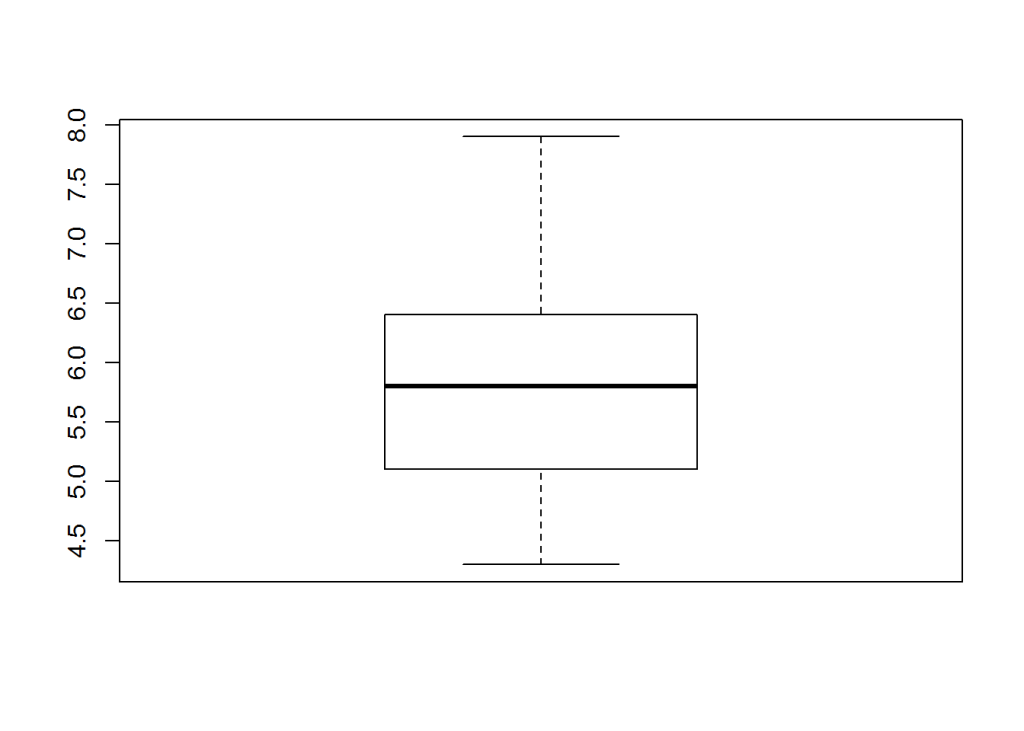





Some people, when confronted with a problem, think “I know, I’ll use regular expressions.” Now they have two problems. – Jamie Zawinski
Some programmers, when confronted with a problem, think “I know, I’ll use floating point arithmetic.” Now they have 1.999999999997 problems. – @tomscott
Some people, when confronted with a problem, think “I know, I’ll use multithreading”. Nothhw tpe yawrve o oblems. – @d6
Some people, when confronted with a problem, think “I know, I’ll use versioning.” Now they have 2.1.0 problems. – @JaesCoyle
Some people, when faced with a problem, think, “I know, I’ll use binary.” Now they have 10 problems. – @nedbat
Introduction
The power of Spark, which operates on in-memory datasets, is the fact that it stores the data as collections using Resilient Distributed Datasets (RDDs), which are themselves distributed in partitions across clusters. RDDs, are a fast way of processing data, as the data is operated on parallel based on the map-reduce paradigm. RDDs can be be used when the operations are low level. RDDs, are typically used on unstructured data like logs or text. For structured and semi-structured data, Spark has a higher abstraction called Dataframes. Handling data through dataframes are extremely fast as they are Optimized using the Catalyst Optimization engine and the performance is orders of magnitude faster than RDDs. In addition Dataframes also use Tungsten which handle memory management and garbage collection more effectively.
The picture below shows the performance improvement achieved with Dataframes over RDDs
Benefits from Project Tungsten

Npte: The above data and graph is taken from the course Big Data Analysis with Apache Spark at edX, UC Berkeley
This post is a continuation of my 2 earlier posts
1. Big Data-1: Move into the big league:Graduate from Python to Pyspark
2. Big Data-2: Move into the big league:Graduate from R to SparkR
In this post I perform equivalent operations on a small dataset using RDDs, Dataframes in Pyspark & SparkR and HiveQL. As in some of my earlier posts, I have used the tendulkar.csv file for this post. The dataset is small and allows me to do most everything from data cleaning, data transformation and grouping etc.
You can clone fork the notebooks from github at Big Data:Part 3
The notebooks have also been published and can be accessed below
1. RDD – Select all columns of tables
1b.RDD – Select columns 1 to 4
[[‘Runs’, ‘Mins’, ‘BF’, ‘4s’],
[’15’, ’28’, ’24’, ‘2’],
[‘DNB’, ‘-‘, ‘-‘, ‘-‘],
[’59’, ‘254’, ‘172’, ‘4’],
[‘8′, ’24’, ’16’, ‘1’]]
1c. RDD – Select specific columns 0, 10
[(‘Ground’, ‘Runs’),
(‘Karachi’, ’15’),
(‘Karachi’, ‘DNB’),
(‘Faisalabad’, ’59’),
(‘Faisalabad’, ‘8’)]
2. Dataframe:Pyspark – Select all columns
|Runs|Mins| BF| 4s| 6s| SR|Pos|Dismissal|Inns|Opposition| Ground|Start Date|
+—-+—-+—+—+—+—–+—+———+—-+———-+———-+———-+
| 15| 28| 24| 2| 0| 62.5| 6| bowled| 2|v Pakistan| Karachi| 15-Nov-89|
| DNB| -| -| -| -| -| -| -| 4|v Pakistan| Karachi| 15-Nov-89|
| 59| 254|172| 4| 0| 34.3| 6| lbw| 1|v Pakistan|Faisalabad| 23-Nov-89|
| 8| 24| 16| 1| 0| 50| 6| run out| 3|v Pakistan|Faisalabad| 23-Nov-89|
| 41| 124| 90| 5| 0|45.55| 7| bowled| 1|v Pakistan| Lahore| 1-Dec-89|
+—-+—-+—+—+—+—–+—+———+—-+———-+———-+———-+
only showing top 5 rows
2a. Dataframe:Pyspark- Select specific columns
|Runs| BF|Mins|
+—-+—+—-+
| 15| 24| 28|
| DNB| -| -|
| 59|172| 254|
| 8| 16| 24|
| 41| 90| 124|
+—-+—+—-+
3. Dataframe:SparkR – Select all columns
3a. Dataframe:SparkR- Select specific columns
1 15 24 28
2 DNB – –
3 59 172 254
4 8 16 24
5 41 90 124
6 35 51 74
4. Hive QL – Select all columns
|Runs|Mins|BF |4s |6s |SR |Pos|Dismissal|Inns|Opposition|Ground |Start Date|
+—-+—-+—+—+—+—–+—+———+—-+———-+———-+———-+
|15 |28 |24 |2 |0 |62.5 |6 |bowled |2 |v Pakistan|Karachi |15-Nov-89 |
|DNB |- |- |- |- |- |- |- |4 |v Pakistan|Karachi |15-Nov-89 |
|59 |254 |172|4 |0 |34.3 |6 |lbw |1 |v Pakistan|Faisalabad|23-Nov-89 |
|8 |24 |16 |1 |0 |50 |6 |run out |3 |v Pakistan|Faisalabad|23-Nov-89 |
|41 |124 |90 |5 |0 |45.55|7 |bowled |1 |v Pakistan|Lahore |1-Dec-89 |
+—-+—-+—+—+—+—–+—+———+—-+———-+———-+———-+
4a. Hive QL – Select specific columns
+—-+—+—-+
|15 |24 |28 |
|DNB |- |- |
|59 |172|254 |
|8 |16 |24 |
|41 |90 |124 |
+—-+—+—-+
5. RDD – Filter rows on specific condition
[[‘Runs’,
‘Mins’,
‘BF’,
‘4s’,
‘6s’,
‘SR’,
‘Pos’,
‘Dismissal’,
‘Inns’,
‘Opposition’,
‘Ground’,
‘Start Date’],
[’15’,
’28’,
’24’,
‘2’,
‘0’,
‘62.5’,
‘6’,
‘bowled’,
‘2’,
‘v Pakistan’,
‘Karachi’,
’15-Nov-89′],
[‘DNB’,
‘-‘,
‘-‘,
‘-‘,
‘-‘,
‘-‘,
‘-‘,
‘-‘,
‘4’,
‘v Pakistan’,
‘Karachi’,
’15-Nov-89′],
[’59’,
‘254’,
‘172’,
‘4’,
‘0’,
‘34.3’,
‘6’,
‘lbw’,
‘1’,
‘v Pakistan’,
‘Faisalabad’,
’23-Nov-89′],
[‘8′,
’24’,
’16’,
‘1’,
‘0’,
’50’,
‘6’,
‘run out’,
‘3’,
‘v Pakistan’,
‘Faisalabad’,
’23-Nov-89′]]
5a. Dataframe:Pyspark – Filter rows on specific condition
|Runs|Mins| BF| 4s| 6s| SR|Pos|Dismissal|Inns|Opposition| Ground|Start Date|
+—-+—-+—+—+—+—–+—+———+—-+———-+———-+———-+
| 15| 28| 24| 2| 0| 62.5| 6| bowled| 2|v Pakistan| Karachi| 15-Nov-89|
| 59| 254|172| 4| 0| 34.3| 6| lbw| 1|v Pakistan|Faisalabad| 23-Nov-89|
| 8| 24| 16| 1| 0| 50| 6| run out| 3|v Pakistan|Faisalabad| 23-Nov-89|
| 41| 124| 90| 5| 0|45.55| 7| bowled| 1|v Pakistan| Lahore| 1-Dec-89|
| 35| 74| 51| 5| 0|68.62| 6| lbw| 1|v Pakistan| Sialkot| 9-Dec-89|
+—-+—-+—+—+—+—–+—+———+—-+———-+———-+———-+
only showing top 5 rows
5b. Dataframe:SparkR – Filter rows on specific condition
5c Hive QL – Filter rows on specific condition
|Runs|BF |Mins|
+—-+—+—-+
|15 |24 |28 |
|59 |172|254 |
|8 |16 |24 |
|41 |90 |124 |
|35 |51 |74 |
|57 |134|193 |
|0 |1 |1 |
|24 |44 |50 |
|88 |266|324 |
|5 |13 |15 |
+—-+—+—-+
only showing top 10 rows
6. RDD – Find rows where Runs > 50
6a. Dataframe:Pyspark – Find rows where Runs >50
from pyspark.sql import SparkSession
|Runs|Mins| BF| 4s| 6s| SR|Pos|Dismissal|Inns| Opposition| Ground|Start Date|
+—-+—-+—+—+—+—–+—+———+—-+————–+————+———-+
| 59| 254|172| 4| 0| 34.3| 6| lbw| 1| v Pakistan| Faisalabad| 23-Nov-89|
| 57| 193|134| 6| 0|42.53| 6| caught| 3| v Pakistan| Sialkot| 9-Dec-89|
| 88| 324|266| 5| 0|33.08| 6| caught| 1| v New Zealand| Napier| 9-Feb-90|
| 68| 216|136| 8| 0| 50| 6| caught| 2| v England| Manchester| 9-Aug-90|
| 114| 228|161| 16| 0| 70.8| 4| caught| 2| v Australia| Perth| 1-Feb-92|
| 111| 373|270| 19| 0|41.11| 4| caught| 2|v South Africa|Johannesburg| 26-Nov-92|
| 73| 272|208| 8| 1|35.09| 5| caught| 2|v South Africa| Cape Town| 2-Jan-93|
| 50| 158|118| 6| 0|42.37| 4| caught| 1| v England| Kolkata| 29-Jan-93|
| 165| 361|296| 24| 1|55.74| 4| caught| 1| v England| Chennai| 11-Feb-93|
| 78| 285|213| 10| 0|36.61| 4| lbw| 2| v England| Mumbai| 19-Feb-93|
+—-+—-+—+—+—+—–+—+———+—-+————–+————+———-+
6b. Dataframe:SparkR – Find rows where Runs >50
7 RDD – groupByKey() and reduceByKey()
(‘Lahore’, 17.0),
(‘Adelaide’, 32.6),
(‘Colombo (SSC)’, 77.55555555555556),
(‘Nagpur’, 64.66666666666667),
(‘Auckland’, 5.0),
(‘Bloemfontein’, 85.0),
(‘Centurion’, 73.5),
(‘Faisalabad’, 27.0),
(‘Bridgetown’, 26.0)]
7a Dataframe:Pyspark – Compute mean, min and max
| Ground| avg(Runs)|min(Runs)|max(Runs)|
+————-+—————–+———+———+
| Bangalore| 54.3125| 0| 96|
| Adelaide| 32.6| 0| 61|
|Colombo (PSS)| 37.2| 14| 71|
| Christchurch| 12.0| 0| 24|
| Auckland| 5.0| 5| 5|
| Chennai| 60.625| 0| 81|
| Centurion| 73.5| 111| 36|
| Brisbane|7.666666666666667| 0| 7|
| Birmingham| 46.75| 1| 40|
| Ahmedabad| 40.125| 100| 8|
|Colombo (RPS)| 143.0| 143| 143|
| Chittagong| 57.8| 101| 36|
| Cape Town|69.85714285714286| 14| 9|
| Bridgetown| 26.0| 0| 92|
| Bulawayo| 55.0| 36| 74|
| Delhi|39.94736842105263| 0| 76|
| Chandigarh| 11.0| 11| 11|
| Bloemfontein| 85.0| 15| 155|
|Colombo (SSC)|77.55555555555556| 104| 8|
| Cuttack| 2.0| 2| 2|
+————-+—————–+———+———+
only showing top 20 rows
7b Dataframe:SparkR – Compute mean, min and max
Also see
1. My book ‘Practical Machine Learning in R and Python: Third edition’ on Amazon
2.My book ‘Deep Learning from first principles:Second Edition’ now on Amazon
3.The Clash of the Titans in Test and ODI cricket
4. Introducing QCSimulator: A 5-qubit quantum computing simulator in R
5.Latency, throughput implications for the Cloud
6. Simulating a Web Joint in Android
5. Pitching yorkpy … short of good length to IPL – Part 1
To see all posts click Index of Posts